-
Quickbooks Desktop
-
Quickbooks Online
- Add Button
In this article, we’ll discuss exporting your estimates to your QuickBooks Online account!
First, we'll need to connect your QuickBooks Online account.
To do this, open Clear Estimates and click Tools > Options:  Then find your Integrations menu, and click Log In under Quickbooks Online:
Then find your Integrations menu, and click Log In under Quickbooks Online:

Next, Log in to Quickbooks Online:

Now, confirm that you would like to share information in Clear Estimates with QuickBooks Online:

You’re now connected!
The next step is to send the actual estimate data to Quickbooks.
To do so, open your project.
From your Projects page (where the estimate is created), click Export Project. Then, click Export to QB Online.
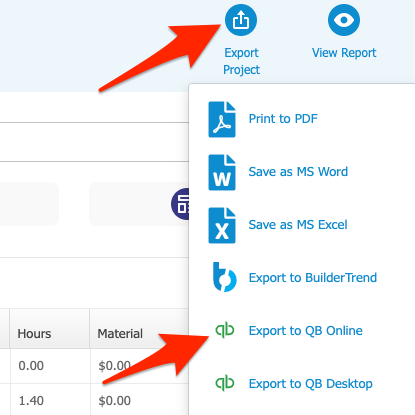
Next, select an existing customer from your QuickBooks Online account:
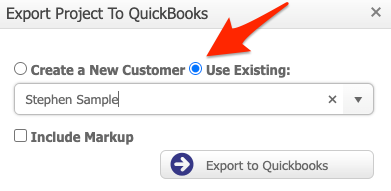
Or, use the option to Create a New Customer: 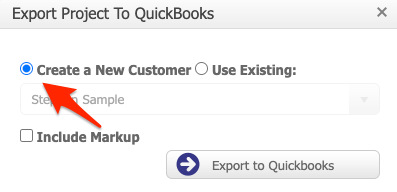
Last, click Export to Quickbooks.
Keep in mind: The QuickBooks integration will send Summary data of your estimate to QuickBooks.
The three values of information that are sent to QuickBooks are:
Total Material Cost
Total Labor Cost
Total Subcontractor Cost
These three values are sent to QuickBooks when you export.
Now, lets find our estimate in QuickBooks. From within QuickBooks, you can find your estimate by clicking Sales > Customers. 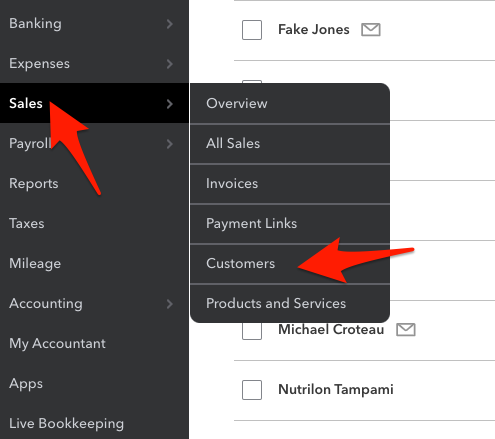
Select your customer name, and you'll see their estimate in their profile:

You can either create an invoice from Action, or double click the estimate to see a breakdown (labor, material, etc.)

That's it! You've successfully connected your QuickBooks Online account to Clear Estimates! 