Many of our clients use QuickBooks for their accounting needs. Clear Estimates allows you to export both customer and estimate data to QuickBooks desktop version.
In 2019, we introduced a new export to Quickbooks Desktop. To connect with the desktop version, follow these steps:
Head to your Options page, found under the Tools dropdown. Then click Integrations.
Now click Add.

Name your integration. Something simple is fine. “CE > Quickbooks Desktop”.
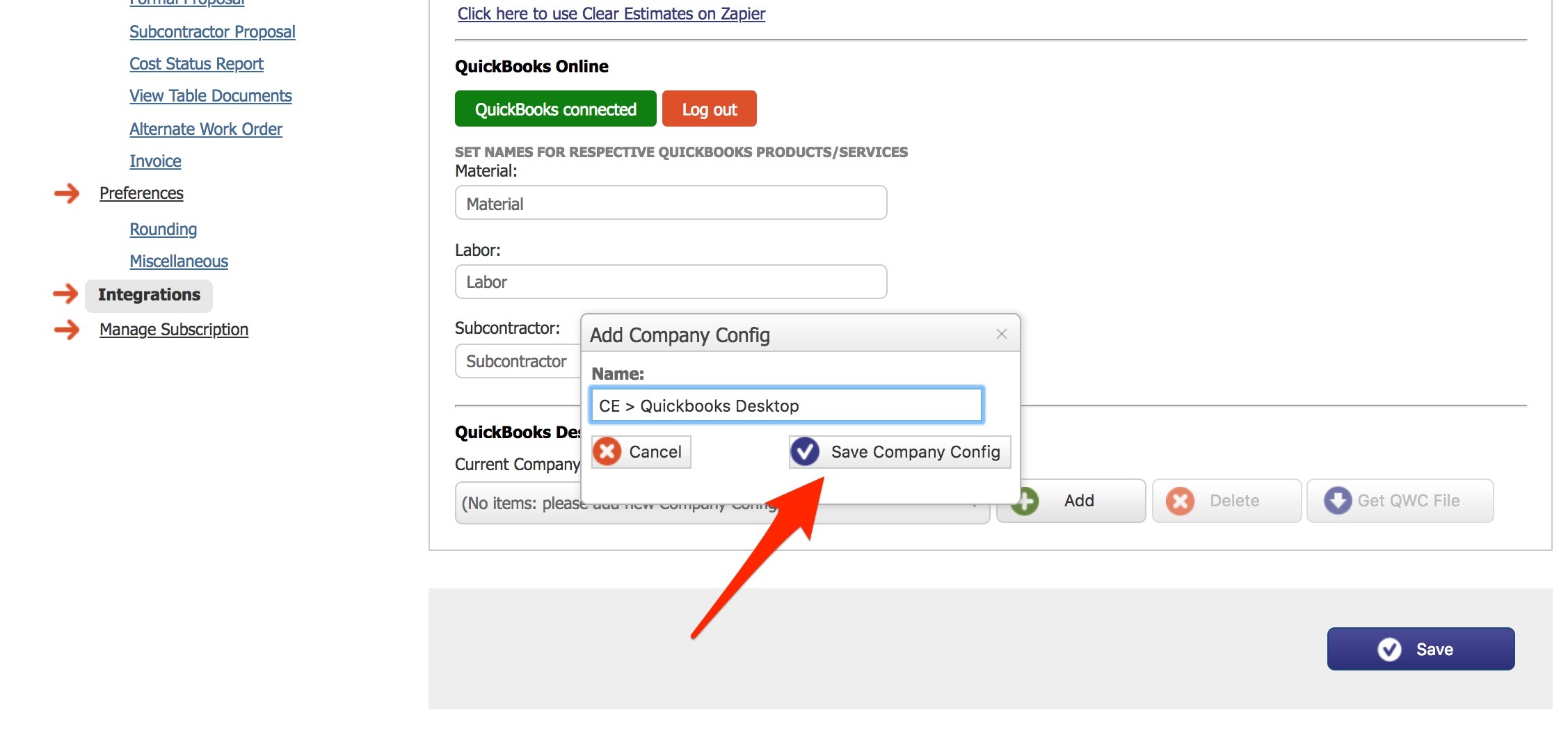
Once the company config name is saved, click the blue Save button in the bottom right:
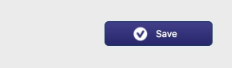
Once your page settings are saved, click the option to download the QWC file. Save that file to your desktop for quick access in the future.

Open the QWC file. It should look like this (see below). Once opened it’s going to ask you some permission questions. You can choose to allow access when Quickbooks is open or all the time.
After downloading and running the QBWC and you receive an error message “No Unique owner ID/File ID” …Follow along with this article. It will walk you through troubleshooting.

Then, enter the password found in your Clear Estimates Integrations page. To execute this step properly, you may need to open your Quickbooks Desktop account first.

That’s it! You should now be connected. Head back to your Projects page and click Export Project to see the option to export to Quickbooks Desktop. You can export both estimates and alternates from Export Project. Keep in mind that you may need to have your Quickbooks Desktop account open before exporting.
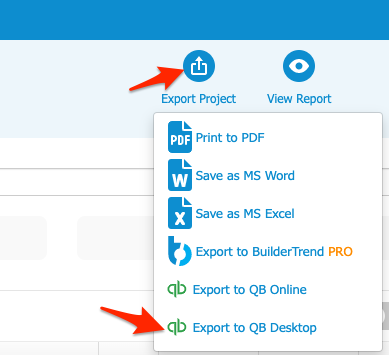
That's it! Thanks for reading!