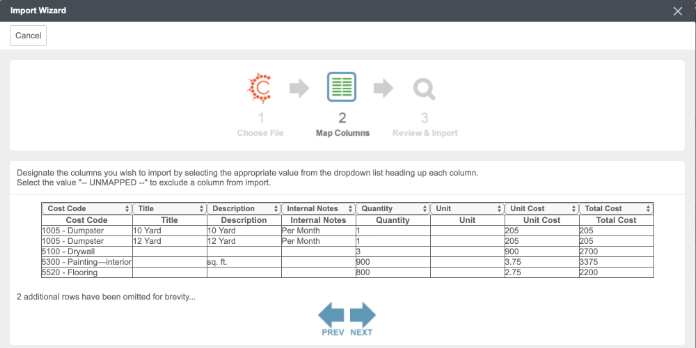Overview
Clear Estimates Pro includes a BuilderTrend integration, allowing you to export the full details of your estimates to BuilderTrend!
BuilderTrend is a powerful project management software for contractors - making it easy to do things like job schedule, job cost, communicate with clients, etc.
If you already have an account with BuilderTrend, you can easily export projects to your BuilderTrend account. In this article, we'll walk you through the steps for setting up your BuilderTrend integration!
How To
To export an estimate to BuilderTrend, first open the Clear Estimates project you'd like to export.
Next, click Export Project at the top of your Projects page. Click the option to Export to BuilderTrend:
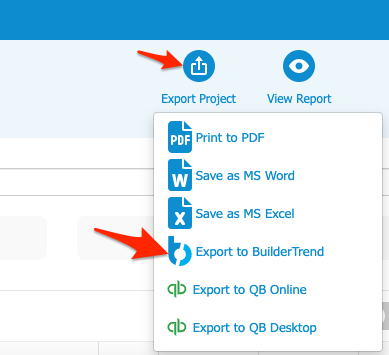
This will download a .csv file to your computer (normally to your "Downloads" folder).
The next step is to open up BuilderTrend and click the option to import an estimate.
Within the BuilderTrend, information can be imported from Clear Estimates by selecting the Import drop down, then selecting Estimate from Clear Estimates:
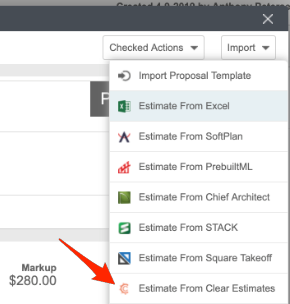
From "Choose File", click Browse My Computer and find the .csv you downloaded from Clear Estimates. Click the file to upload it to BuilderTrend.
Click Next to move to the next step:
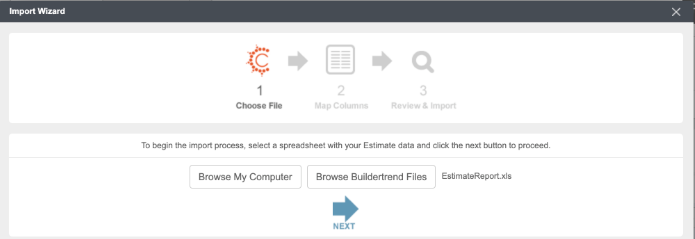
Now, map your cost codes to the appropriate columns within BuilderTrend. The "Cost Codes" from Clear Estimates are your category titles (i.e. "1 Project Preparation", "12 Roofing and Gutters", etc). You can map each of your Clear Estimates categories to the appropriate cost code in BuilderTrend:
Once your cost codes are mapped, click Next, and then click Import.
Contact BuilderTrend support for specific instructions on how to import into BuilderTrend:
Contact BuilderTrend Support
Once your estimate is imported into BuilderTrend, you will see two lines for each item in your estimate. There will be a line for each item's material cost, and a separate line for any labor (or subcontractor) cost.
To see exactly what will be imported into BuilderTrend, simply open the downloaded .csv file in Excel or Google Sheets. From there, you will see how the information will carry into BuilderTrend: 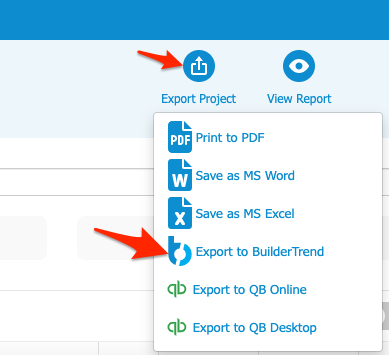
Additional Resources
How to Use Cost Codes (BuilderTrend help guide)
Contact BuilderTrend for Assistance
Clear Estimates Cost Codes.csv (downloadable .csv)
Hope this helps!