- Click your email in the top right of Clear Estimates
- Click "Manage Subscription"
- Scroll down to “Subscription” Window
- Select “Manage”
- Choose a plan, select “Save and Continue”
- Review changes, select “Change Subscription”
Overview
Interested in trying out Clear Estimates Pro? Or maybe you want to switch from Pro back to a Standard Subscription. Good news! Clear Estimates makes it easy to do all of this from right within the software.
Click your email in the top right of Clear Estimates, and choose Manage Subscription.
That will open your Customer Portal. From there, find the subscription section.
Select Manage on the top right. Then, choose your new subscription plan, and select “Save and Continue“.
You’ll be asked to choose any Addons you’d like to include. Make your selection, and “Save and Continue.”
Then, review your changes, and select “Change Subscription” to confirm.
If you’d like to cancel your subscription, click here.
How To:
To upgrade (or downgrade) your subscription, click your email in the top right of Clear Estimates, and choose Manage Subscription:

This will open your Customer Portal. From here, you can change anything you’d like about your Clear Estimates subscription. Scroll down until you see a section called “Subscription“. Then, select “Manage” in the upper right corner of this box:

When you click “Manage”, you will see a dropdown. Select “Change Subscription“:

This will open a new page, asking you what you want to change about your subscription.
First, you will be asked how you want to change your plan. From here, you can choose to upgrade to Pro, downgrade to Standard, or switch to a Yearly Plan.
Choose the option thats right for you, and select “Save and Continue“:

Next, you’ll be asked to if you want to add or remove any Addons. Addons are just additional features in your subscription, i.e. the Additional Users available with your Pro subscription.
If you are upgrading to Pro and want to add additional users, select the “Additional User“ checkbox. Then, specify a “Qty” (how many additional users you want to add.)
If you are downgrading to Standard, you can remove any additional users you have added.
Then, select “Save and Continue“:

Lastly, you’ll be asked to Review and Confirm the changes you are about to make to your subscription. Look over your changes carefully! Then, select “Change Subscription“:

Applying Coupon Codes
To apply a coupon code, click Manage > Change Subscription from your Subscription window within Customer Portal.
After you select your plan option, the final screen will say "Review and Confirm".
From here, click the Add Discount Code option: 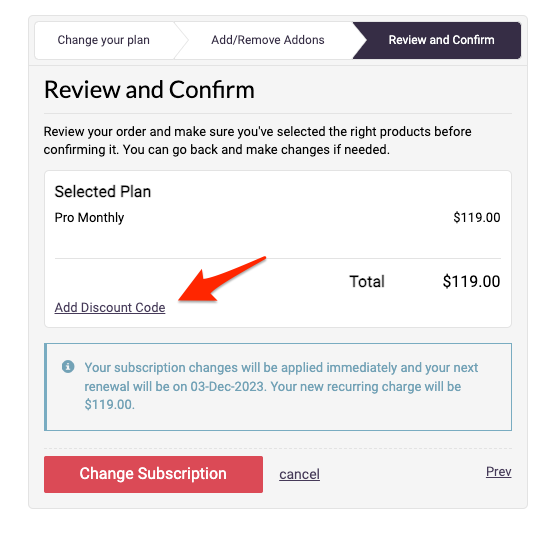
Apply your discount code in this field and continue to change subscription.
Please note: If you do not see an "Add Discount Code" option, this usually means a coupon already exists on your account. Please reach out to our support team if you run into this issue!
Voila! You have now changed your Clear Estimates subscription!