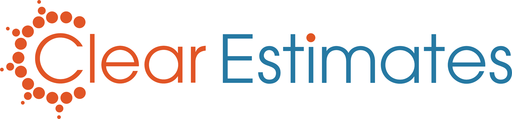Overview:
We make it easy to reset your password!
There are two ways to reset your Clear Estimates password. Let's take a look at each!
Reset Your Password from the Login Page
Head to the login page.
Click "Forgot Your Password?"
Open the email from estimates@clearestimates.com.
Click the link, and type in a new password.
How To:
If you can't remember your Clear Estimates password (and can't sign in), simply head to the login page.
You can find the login page by heading to clearestimates.com, and click "Login":

From the login page, click “Forgot your Password?”:
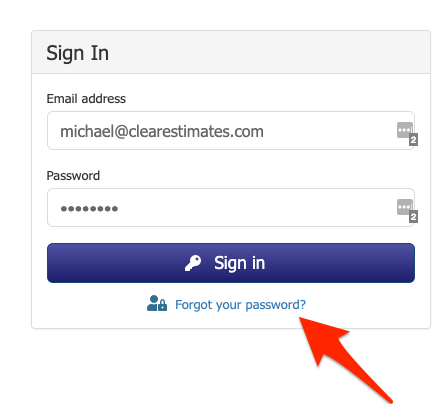 Input your email, and click “Receive a Code”:
Input your email, and click “Receive a Code”:
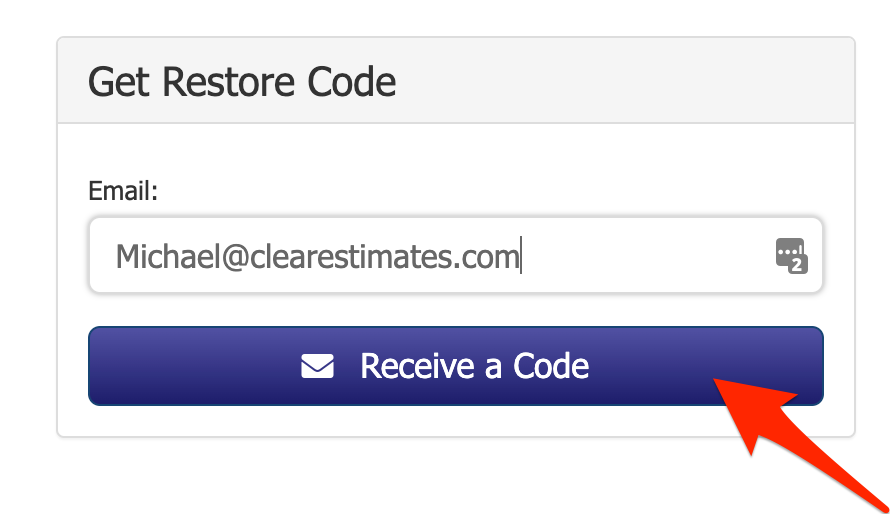
You'll receive an email from estimates@clearestimates.com. In the email, you'll see a link to reset your password.
Click "Click here to Reset Your Password":
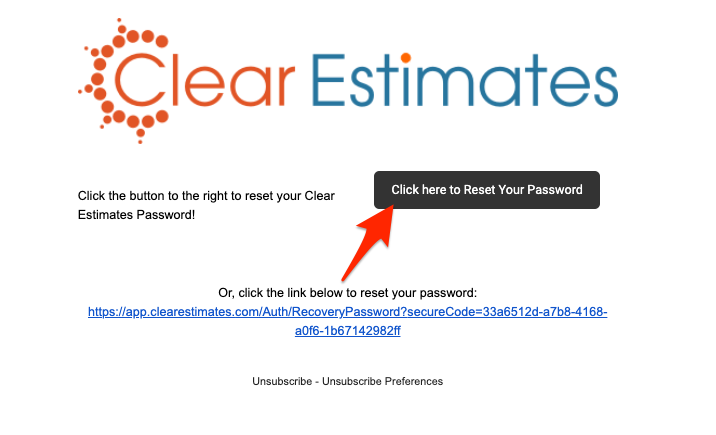
This will take you back to the login page, where you can set up a new password.
Under "New Password", type in your new password.
Under "Confirm New Password", type in your new password again:
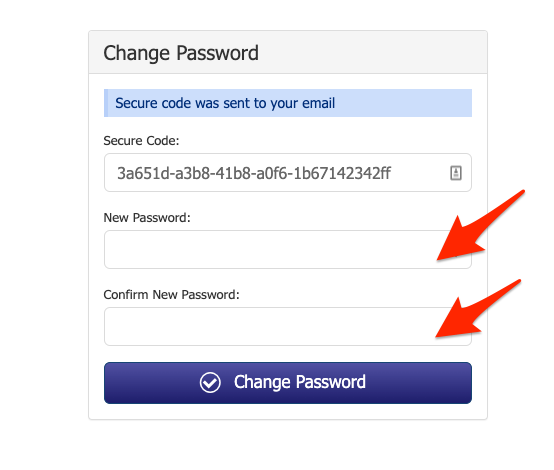
Then, click “Change Password” to confirm.
Reset Your Password from Your Account
Hover over your email address (top right).
Click "Change Password".
Type in your old password, and then the new password twice.
Click "Submit" to update.
How To:
If you know your password (and just need it changed), you can also update your password from within your account.
Find your email address in the top right corner. Hover your mouse over your email address / me icon, and click "Change Password":
This will take you to your password reset page (also found under Options > My Account).
From here, type in your old password first - followed by your new password. Then, enter your new password again, below.
Once your password is entered, click "Submit":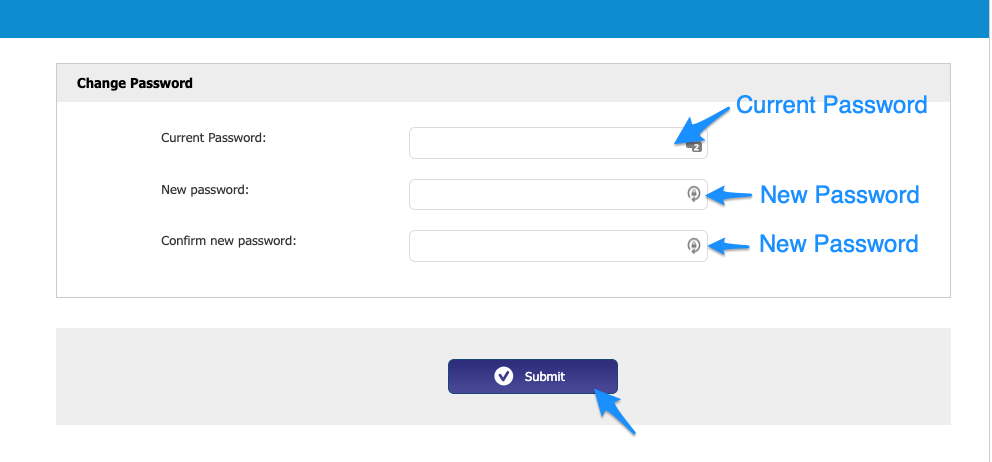
Just like that, you have a new password!
If you're having any trouble, please reach out to us at support@clearestimates.com.