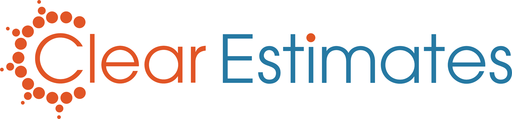Overview
You have a number of options in your Reports tool for customizing proposals. Each proposal export has its own tab.
Each tab (Preliminary, Formal, Subcontractor) includes Category options. You can use these to choose which categories will display on your report!
How To
On any proposal tab, scroll past your general settings. Here you will see the "Categories" section.
You will see options for Automatic or Custom category settings . You will normally leave this on "Automatic" - this will show all categories used in your estimate:
You can click "Custom" in the Categories section, to hide certain categories of items. Then, simply un-check any categories you want to remove:
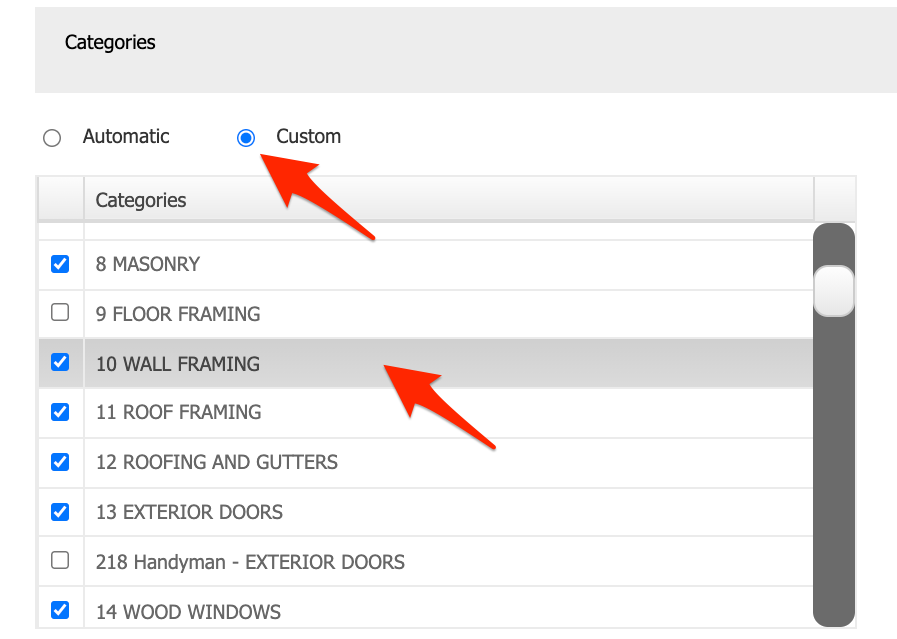
You can select any category heading from the list above. Then, you can check what items are included in that category. They will display just below the category tool:
This way, you can see which items will be excluded from your proposal.
Using Quick Text
To the right, you will see options for Quick Text.
Quick Text is a sub-heading for your category titles. This is handy for any notes you'd like to include for each category.
Select a category heading from the list. Then, click "Quick Text" on the right:
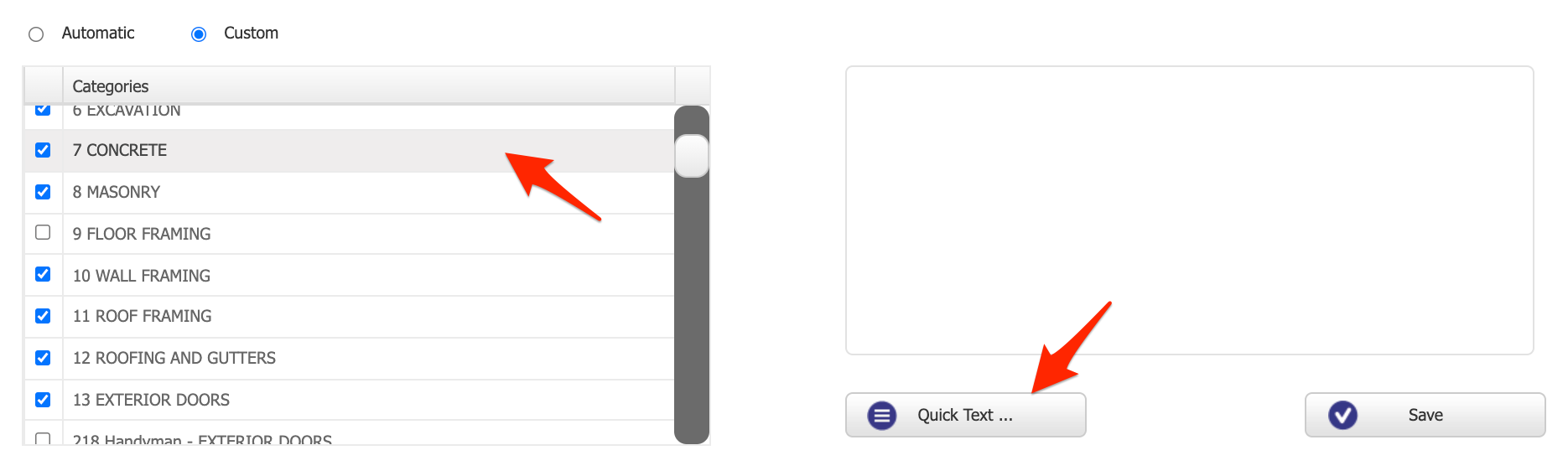
From the Quick Text Editor, click "New Item": 
Add in your item text, and click "Use This Item": 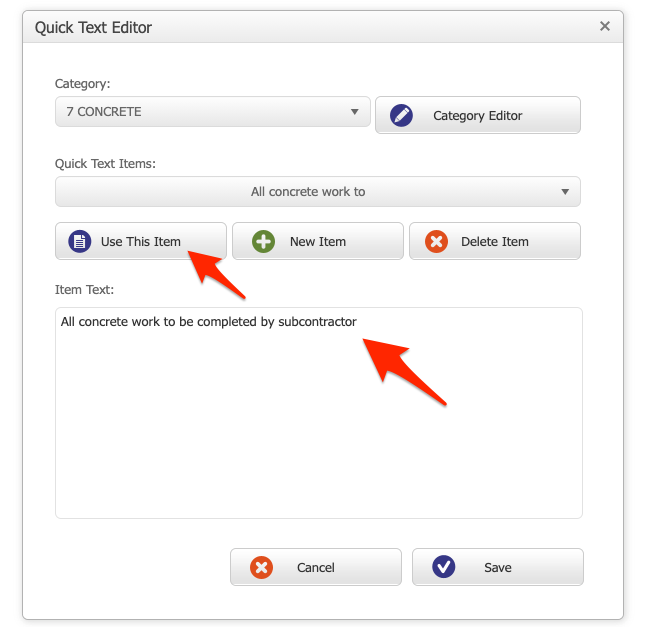
Click "Save", and now your text will appear below that category on your proposal: 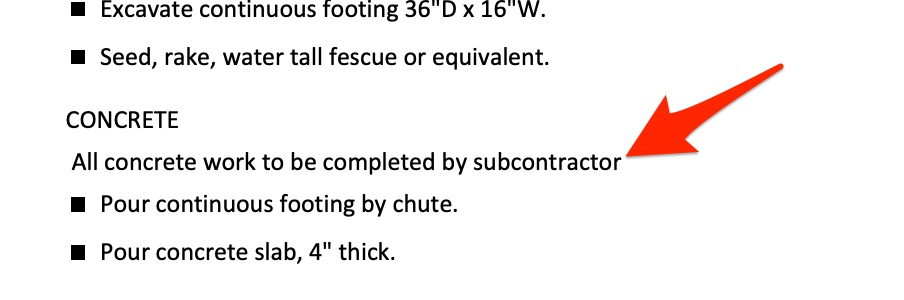
And that's it! Hope this helps!