Overview
In this example, we'll show how you can customize the markup for one particular line-item. Its extremely easy to do, let's take a look!
Simple Steps:
Let's say your item is using 50% markup for Material, Labor, and Subcontractor costs (this is the default in Clear Estimates) but you want to use 25% for Materials, 10% for Labor, and 75% for Subcontractor costs. Well, that's easy!
- First, Open the Part from your project by clicking the “Pencil” button.
- In the "Material Cost Calculation" section, click the "Markup" dropdown on the right side
- Un-check the "Use Project Markup" box
- Type in 25% for the Material Markup
- [Optional] Repeat these steps for the Labor and Subcontractor costs
See It In Action!
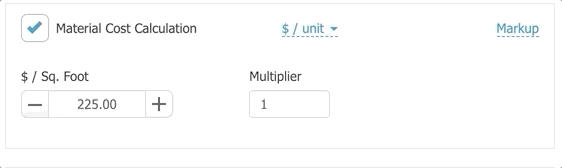
You can see which items have custom markup from your Projects page. Simply find the blue icon in the item's total:
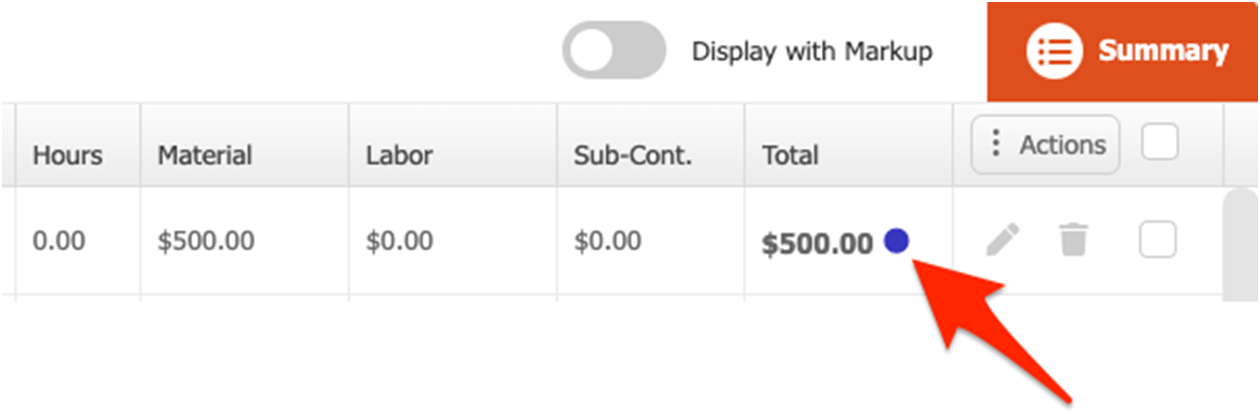 If you hover over the blue dot, you can see the markup breakdown:
If you hover over the blue dot, you can see the markup breakdown:
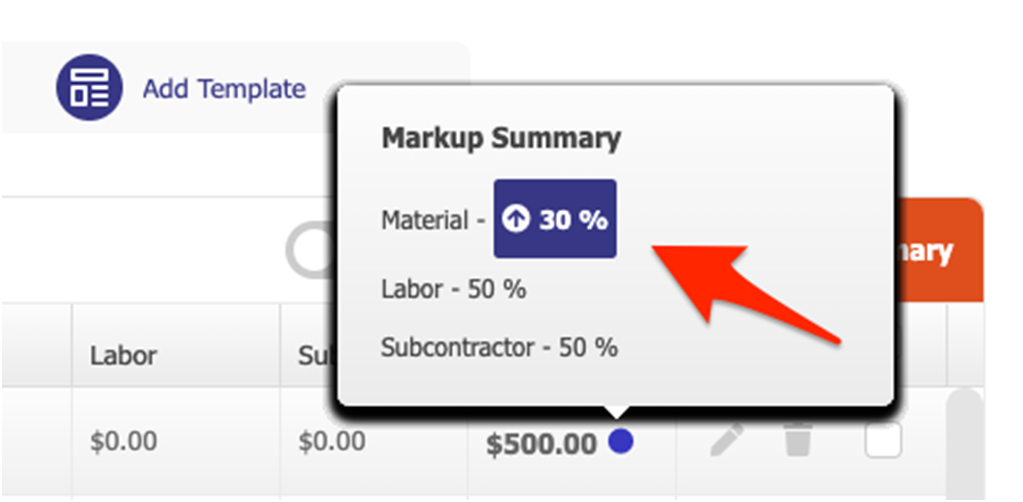
Hope this helps!
