Overview
In this article we’ll discuss how to find a lost or deleted estimate. The good news is that estimates are never deleted - they can only be archived. So, there is a good chance your estimate is in your account!
Home Page
One of the most common places you'll find a lost estimate is your Home page. The Home page always shows your five most recently edited estimates. Editing an estimate will cause that project to show up on your Home page.
Since the estimate may have been saved under a different name, you can click the name of each estimate to open it. Once opened, you can check if it is the estimate you are looking for:
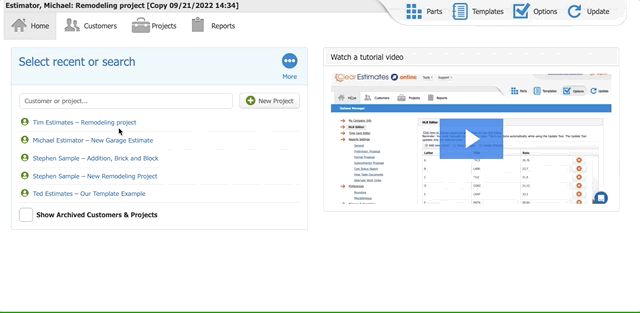
The second thing to check is that you do not have any projects titled “New Project”. This is the easiest way to lose an estimate. Fortunately, Clear Estimates will automatically 'date' an unnamed project - so you can use the date to find a recent estimate: 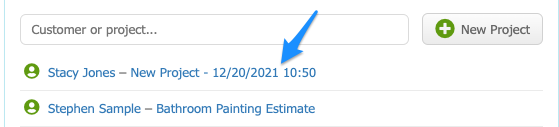
Since a date is added to the title of any project without a name, you can also search by the date created:
To avoid this step, be sure to always name your estimates. That way, if you can't find an estimate, you can search by project title on your Home page.
Customers Page
Next, let's head to your Customers page. Here, you’ll find a complete breakdown of all customers and projects in your account. Double check each customer profile by clicking the names on the left.
Then, you can check each profile (right side), to make sure your project did not get placed in another customer’s profile:
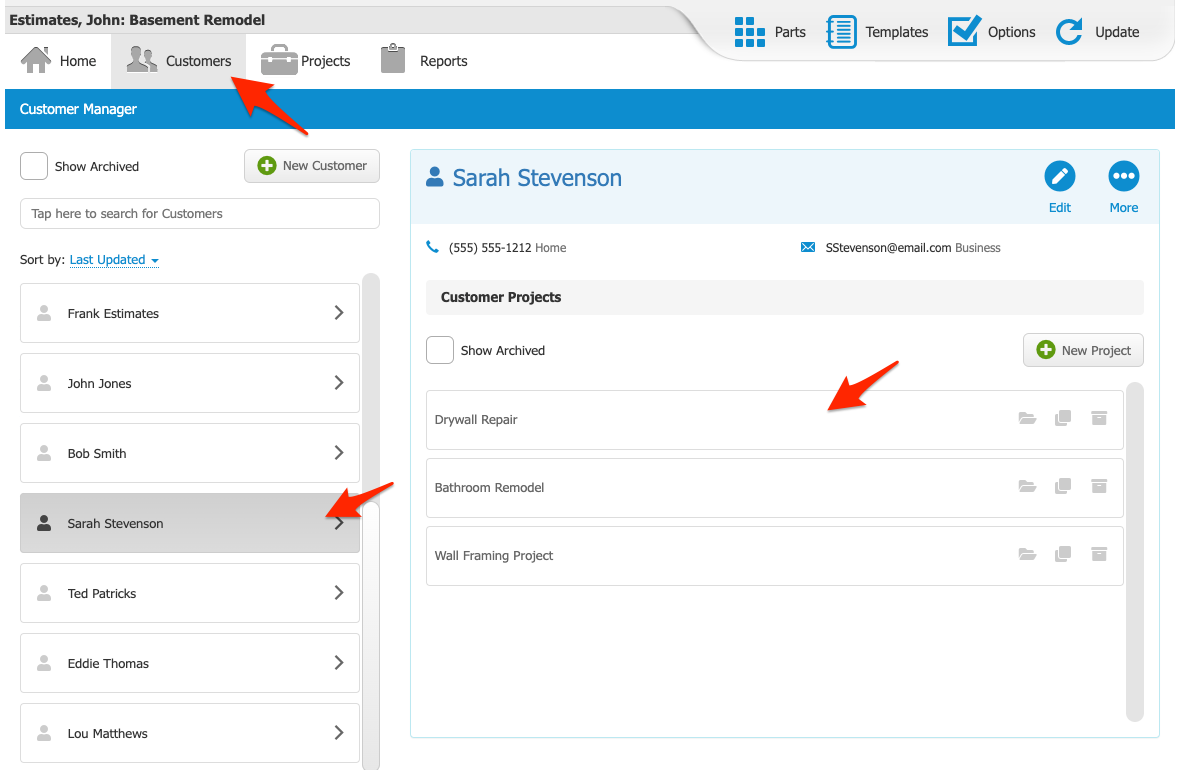
Archived Customers & Projects
"Archiving" a customer or project removes the customer / project from your list. However, those customers and projects are still in your account.
You can double check your archived customers / projects when searching for an estimate. To do this, you can click "Show Archived" from your Customers page:
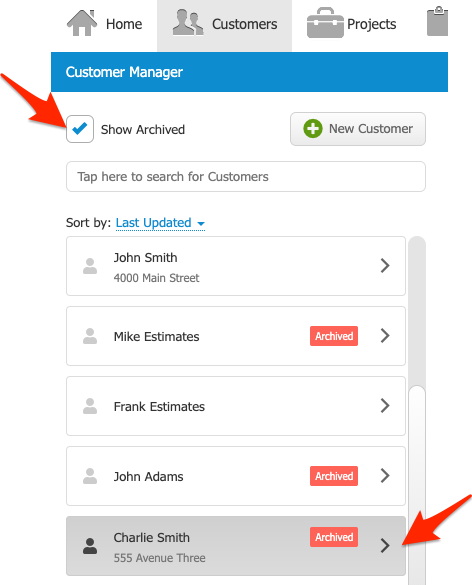
If you find a customer page has been archived, you can edit their profile and save it to restore it.
If you find a project has been archived, simply open the project to restore it. See a full guide on this here!
Note: You can also see recently archived projects from your "Home" page, by clicking "Show Archived Customers & Projects": 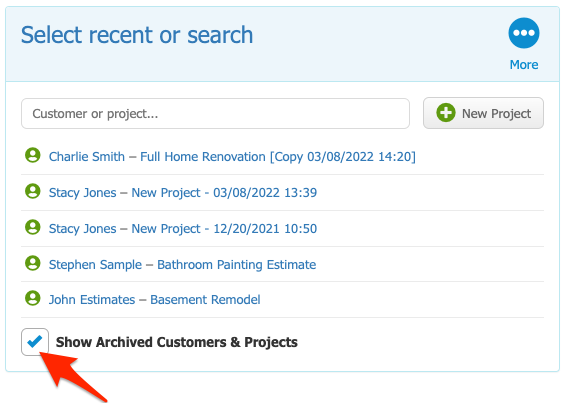
Best Practices
1. Always name your estimates. This helps you identify the estimate at a future date, and avoids having multiple “New Projects” in your account.
You can see the name of the estimate you are currently working on by finding the customer / project title at the top left of your screen, in bold:
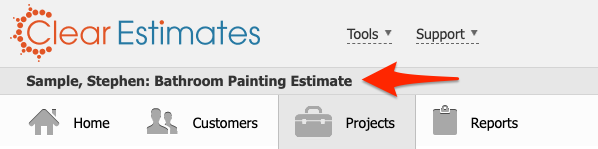
2. Double check the customer name when creating a new project, to be sure the project is saved under the correct customer.
3. Archive customers and estimates that are no longer active. This helps keep your account clean and easy to navigate!
We hope this helps you find a lost estimate!