Table of Contents
Checking for AccuracyIs your proposal complete and professional?Finalizing your proposalThe time has come to send your client an estimate! This can be the most exciting part of the job, but it can also be the most nerve-wracking. You can't wait to bid on a new job, but you want to make sure you don't miss anything! Fortunately, we've created a convenient list to double-check your estimate, so you can be confident when you send out your proposal!
Checking for Accuracy
Nothing is more important than accuracy. Always look over your bid for needed corrections!
Are your measurements correct?
For example, if you're working on a basement remodel, make sure your flooring items roughly match the basement's square footage:
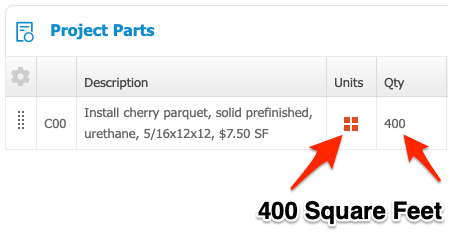
You can use the “Unit Type” and “Quantity” columns in Clear Estimates to check your unit quantities.
Are your costs & descriptions correct?
Let's say you are installing a wood floor - do the costs of each item match the materials you need? For example, type of wood used, urethane, hardware? We recommend covering your bases by double-checking your top five items for accuracy.
In Clear Estimates, you can even sort by item cost by clicking the "Materials" column: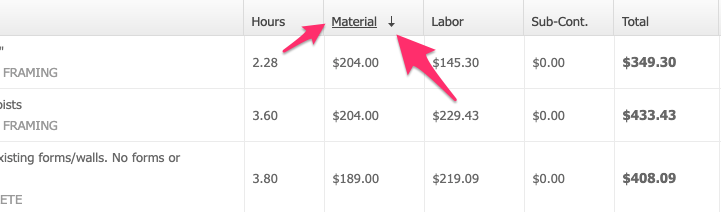
Using Clear Estimates powerful library of cost data, you can rest assured you're working with the most accurate prices.
If something doesn’t quite match up, though, you can use the "Pencil" button to adjust each part cost and description as needed.Is everything accounted for?
Remember to double-check your estimate for all the elements of your project. Its handy to look through your project notes to make sure you have accounted for:
- Plans and Permits
- Site surveys
- Administrative costs
- Insurance and legal fees
- Subcontractor costs
- Equipment rental
- Clean up costs / dumpster rental
Clear Estimates makes it easy to account for overhead costs! You can use the markup section on your projects page to add an extra percentage to your job costs, and cover your bases!
Is your proposal complete and professional?
A professional look can help set you apart from the competition!
Double-check your header
First impressions are everything! Having an expertly crafted and visually appealing header on your proposal will help you stand out. Double-check that your header includes a well placed logo and accurate contact information.
- Is your logo size and position correct?
- Is your company information accurate?
- Is your license information included?
- Customer name / contact info is accurate?
Clear Estimates makes it easy to customize your proposal headings! You can preview your proposal from your Projects Page - by selecting “View Report" > "Print to PDF"
Need to make changes? No problem. Head to Options > My Company Information. Here, you can adjust your company info, and format your logo!
Are all components included?
For example, are you doing a kitchen remodel AND upgrading a basement? If your project includes multiple phases or rooms, make sure all of these are included when double-checking your proposal. Check the subtotals for each, to make sure they are correct!
- Are all items included in each component?
-
Are the subtotals accurate?
In Clear Estimates, you can easily section your proposal using the "Components" tool, found on your Projects page:
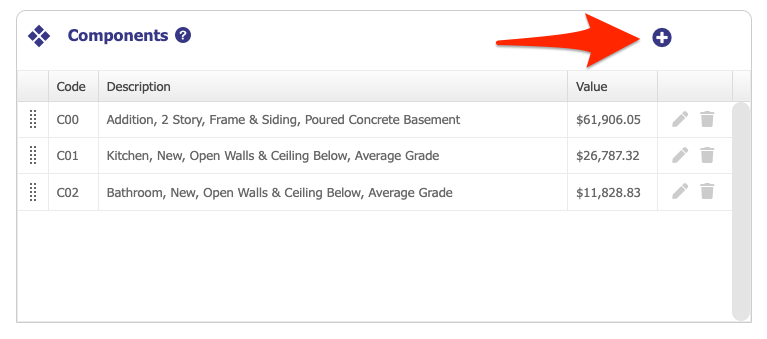
You can make any changes needed to your project components easily, right from your Component tool.
Are alternates you want to show visible?
Your client is sure they want a new bathroom, but hasn't pulled the trigger on, say, a deck upgrade. Did you discuss any undecided options with the customer, and need to show those options on the proposal? Be sure you included any alternates needed for your project in your estimate!
- Is the alternate clearly visible on the proposal?
- Is the price of the alternate correct?
Double-check all of your project contents in your estimate, and be sure your alternates are visible. In Clear Estimates, you can preview this by selecting "View Report" on your Projects page.
If you need to make any changes, you can do that from your Projects page!
Finalizing your proposal
Fine tune your estimate, the way it looks, and the email you send with it!
Review Contract / Legal Language
The contract is everything, so it's handy to review the legal language you include in your bid and check for any errors. This can save you a lot of hassle down the road! Be sure you have included things like:
- General Conditions
- Warranties
- Liability info
- Insurance waivers
- Terms and conditions
Clear Estimates gives you options to include both Intro and Outro boilerplate/legal language on your estimates. You also have the flexibility to include different contract language on different proposals.

You can easily customize legal language from your Reports tab!
Do you want to show line item prices?
Certain clients may want to see a detailed cost break down. If this is the case, be sure your line item prices are visible!
- Are the prices of each item shown?
-
Are the item costs correct?
In Clear Estimates, we make it simple to show your prices! You can display the costs of your items with ease. Simply head to Reports > Formal, and click the option to Include Line Item Costs on Report:

Have you included sales tax, discounts, etc?
Always be sure you account for sales tax in your estimates, and include any discounts you've discussed with your client in your bid.
- Is the sales tax factored into your price?
- Is your sales tax clearly displayed on the estimate?
-
Are there any discounts you need to include?
Clear Estimates gives you an easy tool for adding tax and discounts to your estimate. We give you a variety of calculation options for adding these items to your bid! You can add tax and discounts to your estimate using the "Misc. Items" section on your Projects Page!
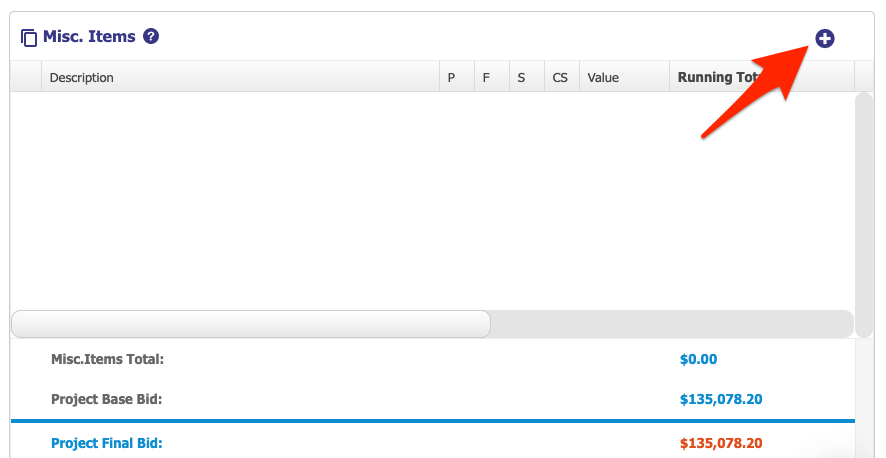

Signature Line
You worked hard building your estimate, so make it easy for your customer to accept! Don't forget to include a signature line, giving your customer a convenient place to sign the contract. Make sure your signature line:
- Includes a place to sign and date
- Is formatted the way you like!
Clear Estimates includes a signature line by default. You can change anything you'd like about its format from your "Outro" Boilerplate tab!

Emailing the Proposal
Before you send your proposal, make sure to compose a clear and concise formal email to go with it. This lets your customer know you're the top notch professional they can rely on! Make sure your email:
- Includes a professional sounding subject line
- Has a brief and polished message body
- Shows your company name
- Includes the attached estimate
- Is formatted the way you like!
Clear Estimates lets you email your estimate right from the software. You also have the option to customize your message to your liking. Click Send to Customer from the top right of your Projects page, and select the option to "Send Report to Customer."
Then, compose your email as needed:
