What is markup?
Markup is the amount added to the cost of your estimate to cover overhead and profit.
The Clear Estimates part library costs are pre-markup and pre-tax, and you can add markup on top of your project costs using the markup tools.
How it works
Below your project details, you’ll find the Markup section. This is where you will add markup percentages to your project.
You have three markup settings: Material, Labor, and Subcontractor. These allow you to set your markup percentages for each of the three types of costs: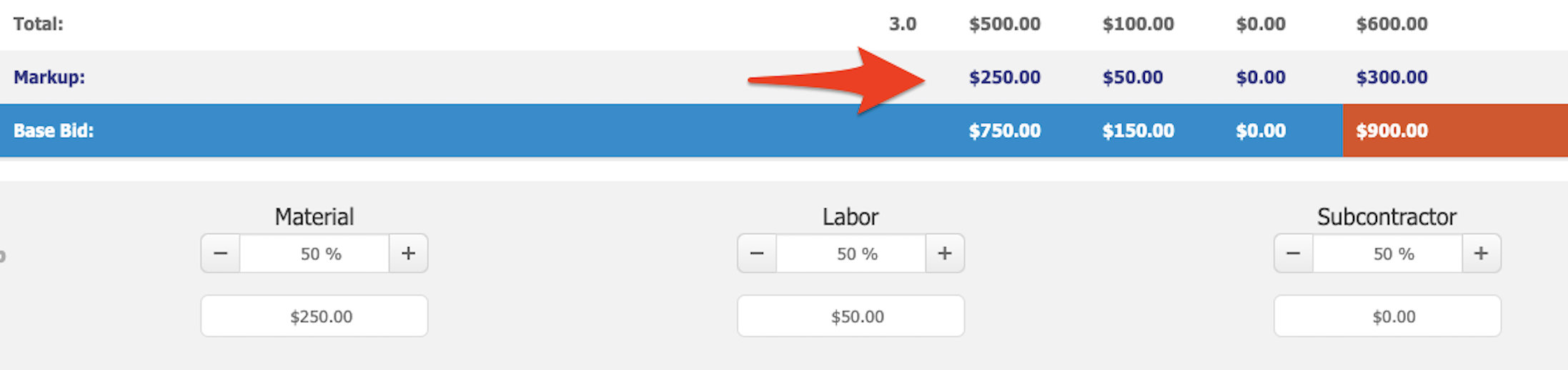
Parts can have any combination of material, labor, and subcontractor cost.
The costs we include in our library are the cost to you. Then, you can markup each cost category separately. Let's imagine we have a part for providing and installing cabinets. The costs for that part might look like this:
Materials- $500
Labor- $100
Total- $600
It is important to remember that this is the cost before any markup is applied (the cost to you - not the customer.)
Now, let’s decide our markup percentages. You can adjust markup using the + and – buttons: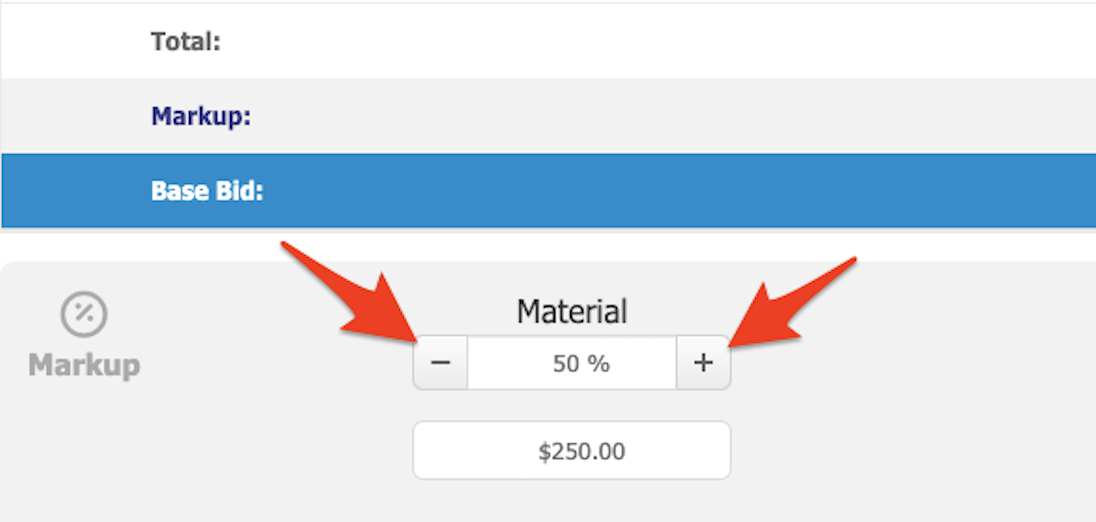
In this example, we'll use these markup percentages:
Materials- 50%
Labor- 25%
These percentages will be used to calculate the markup for all of the material and labor costs in the project. Let's see how the markup gets calculated, in dollars:
Materials- $500 x 50% = $250
Labor- $100 x 25% = $25
Total- $275
The total costs for the project will be:
Materials- $500 + $250 = $750
Labor- $100 + $25 = $125
Total Cost- $875
Now you see how markup is applied to your parts. You can set your default markup percentages (so you don’t have to change them for each project) in Options-> Miscellaneous.
Want to markup an individual line item?
No problem! We've got a walkthrough guide for that too!
Overview
In this example, we'll show how you can customize the markup for one particular line-item. Its extremely easy to do, let's take a look!
Simple Steps:
Let's say your item is using 50% markup for Material, Labor, and Subcontractor costs (this is the default in Clear Estimates) but you want to use 25% for Materials, 10% for Labor, and 75% for Subcontractor costs. Well, that's easy!
- First, Open the Part from your project by clicking the pencil
- In the "Material Cost Calculation" section, click the "Markup" dropdown on the right side
- Un-check the "Use Project Markup" box
- Type in 25% for the Material Markup
- [Optional] Repeat these steps for the Labor and Subcontractor costs
See It In Action!
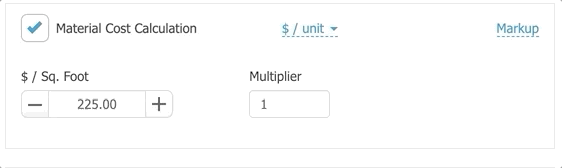
You can see which items have custom markup from your Projects page. Simply find the blue icon in the item's total:
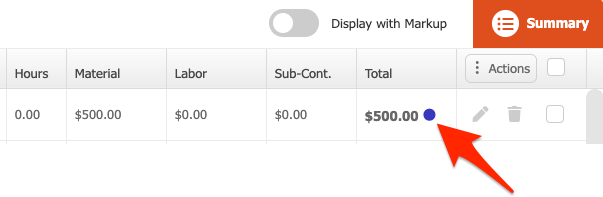
If you hover over the blue dot, you can see the markup breakdown:
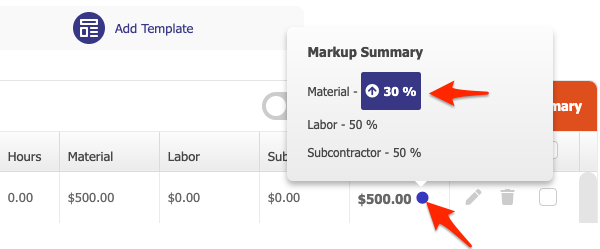
How much markup should I add?
What markup percentage you add largely depends on your specific trade, location, overhead costs, number of employees etc.
Since Clear Estimates serves many different types of contractors in all 50 States, we don't suggest a specific markup percentage to use on your estimates - we just provide the tools to set your own markup percentage.
However, we have resources to help!
Take a look at this great webinar from Markup & Profit's Michael Stone on best practices for setting markup:
Calculating Your Markup - Webinar
Or, take a look at Clear Estimates' great Markup Calculator here!
Hope this helps!
