Overview
Just below your Projects page markup settings, you’ll find the Alternates and Components tools.
We’ll talk about each one separately, but both are essentially sub-sections of an estimate. They are very useful for organizing your proposals and making them look professional!
In this overview we'll discuss Alternates and how they work.
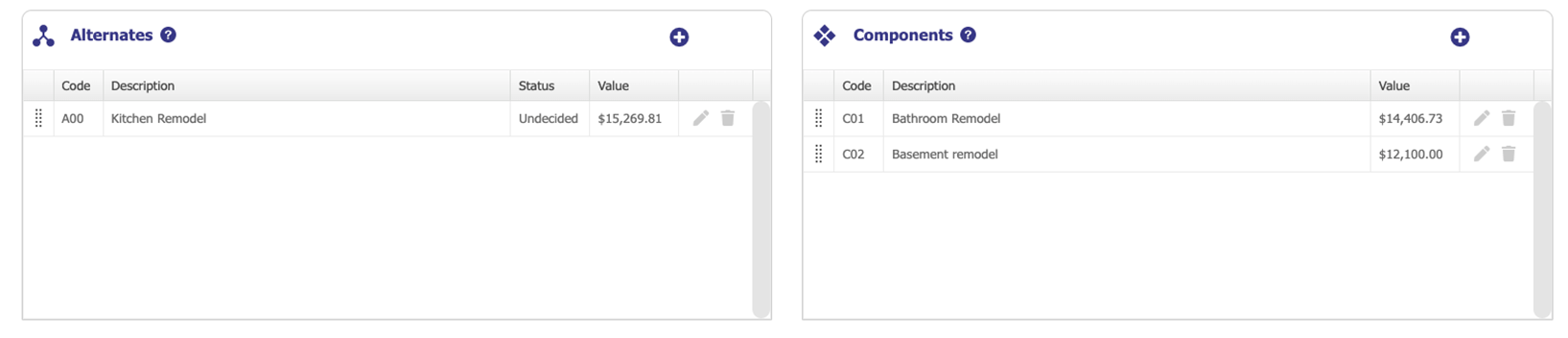
Alternates
Alternates are almost the exact same as components, except the costs of parts within them are not included in the project cost.
Alternates are essentially a separate estimate within your estimate, which is not calculated into the project total. This means you can use an alternate to create a change order, or to show some options on your proposal - while keeping the costs separate.
For example, let’s say your customer wants to see the price of a new deck, but isn't sure if they want to go ahead with it. You could create an alternate for your deck items, and add all the parts you want for that deck into the alternate.
On the report, this deck alternate will show up below the total project cost as a separate option:

At the top of your alternate is a status dropdown where you change its status to accepted, if your client accepts the option or change:

To include the alternate cost with the rest of the project, just click Component at the top of the alternate tool:
Further Reading
Ready to learn about components? Continue reading here!