Clear Estimates makes it easy to create invoices!
You can check out a quick tutorial here, and find written instructions below:
How To
Your invoices are created and stored in Reports > Cost Status. At the bottom of that page, you will see an option to Add Invoice:
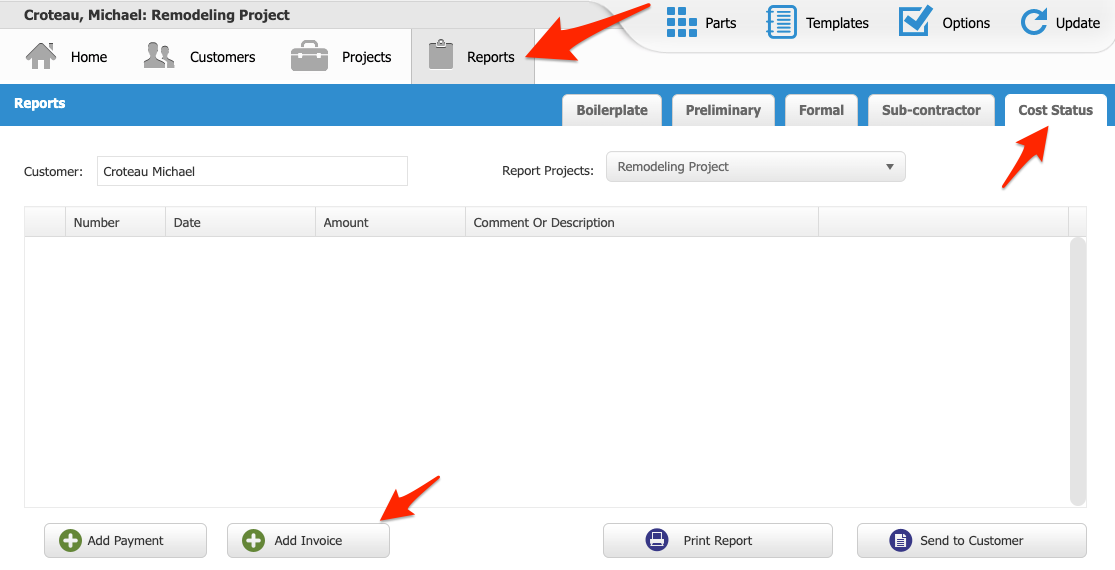
Click Add Invoice, and a new window will open. This is where you can decide how to create your invoice.
You can create your invoice from a payment schedule, from an existing alternate or component, or by adding a Manual amount:

You can choose a payment schedule item (or component/alternate), and click Create Invoice. That will show you an invoice link, which you can copy and send to your customer.
Manual Invoice
If you create a Manual invoice, you can simply type in the total you want to charge. You can also reference your project cost information on the right side, if needed! You'll see a summary of project costs, balance due, and any existing payment schedules, components or alternates.
Reference your costs as needed, and then you can add in an Amount and Description: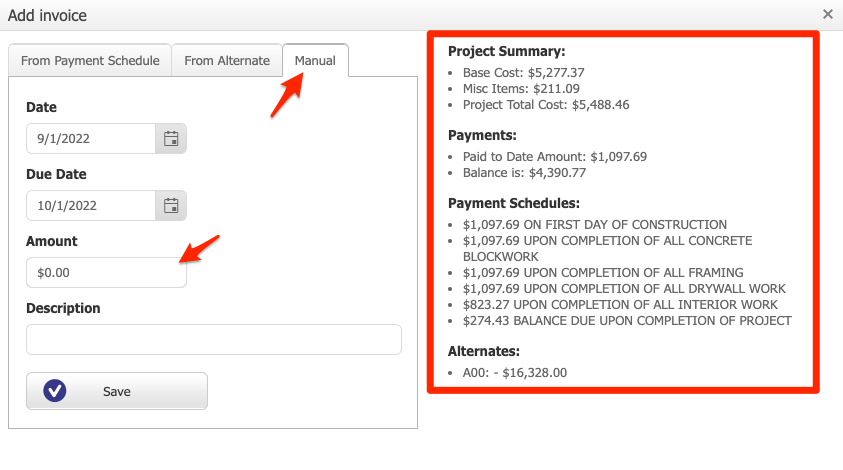 Lastly, click "Save" at the bottom. Then, you'll see your invoice link. You can copy this link and send it to your customer:
Lastly, click "Save" at the bottom. Then, you'll see your invoice link. You can copy this link and send it to your customer:
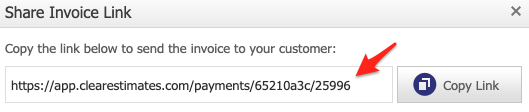
Invoice Tools
You'll now see your invoice listed on your Cost Status page.
Click the Printer to view a PDF of your invoice (you can download it from the preview).
To edit the invoice, click the Pencil and Paper.
To send or email your invoice, click the Envelope.
To copy the link, click the Chain Link:
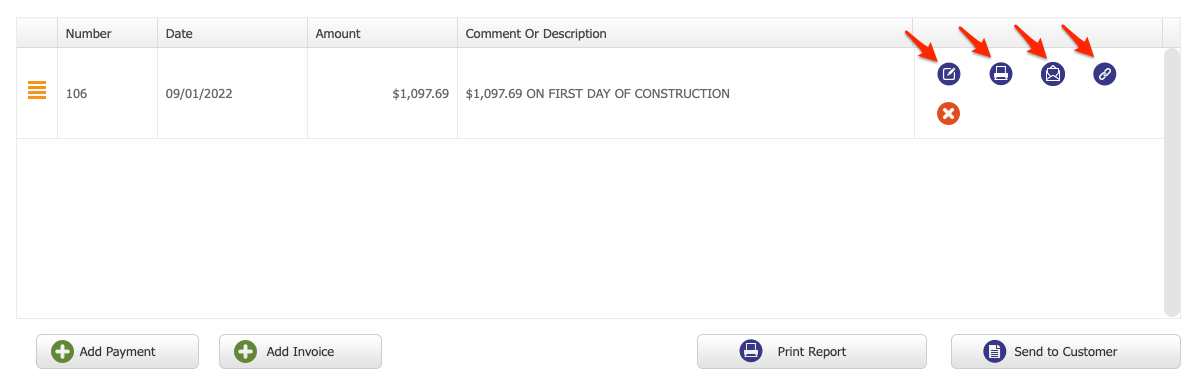
Adding Payments
When you hear back from your client and receive payment, you can record a receipt of that payment. To do that, click the Add Payment button. You can create your payment from an existing invoice, from a Payment Schedule, or by adding a Manual amount: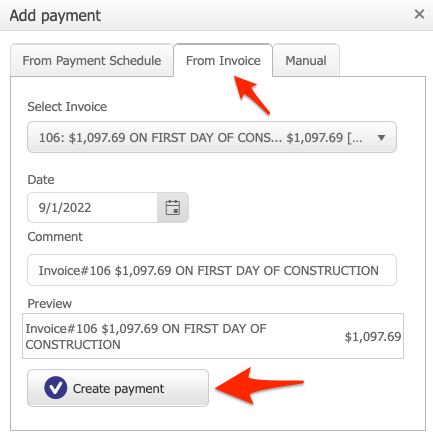
If you click From Invoice, it will mark the invoice as paid. The invoice now serves as a receipt for your client.
Now you have successfully invoiced and recorded your first payment! This page will display all of your invoices and payments.
Balance Due
To print a report with your balance due, click the Print Report button. That will allow you to print a Cost Status report, which tracks invoices and payments:

Payable Invoicing
Lastly, if you want to make your invoices payable by credit card or ACH check, we offer that through our partner company Clearent. You can find info on Clearent from the Cost Status page: 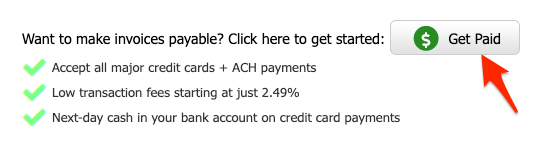
Or, just click this link to connect with a Clearent rep:
Connect With Clearent
Once you connect with a Clearent rep and set up a payment terminal, you can follow these instructions for adding Clearent to Clear Estimates!
Projects Page Shortcut
There is a shortcut button on the Projects page, allowing you to quickly create an invoice. To do this, head to the Projects page, and click More > Create Invoice. You can also find a link to your cost status page, by clicking View Invoices: 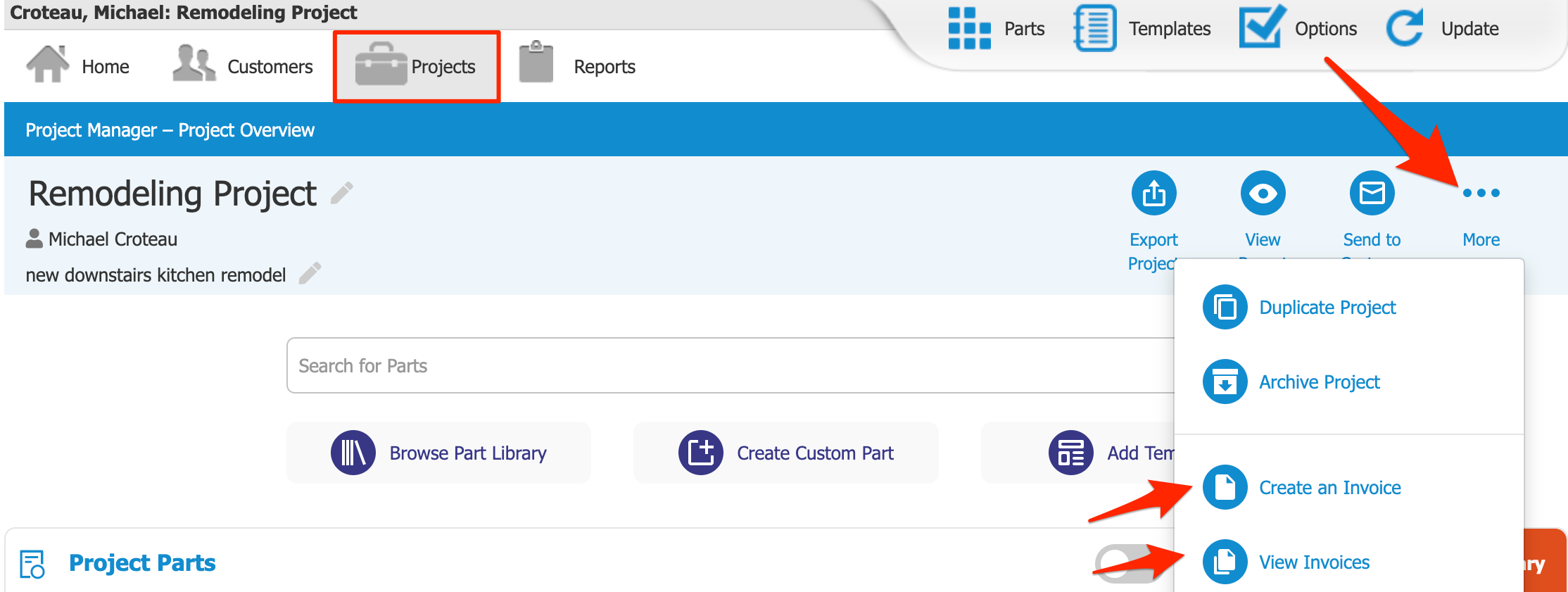
Thanks for reading!
Continued Learning:
How To Create a Payment / Receipt
How To Print a Cost Status Report
Integrating Clearent for Payable Invoicing
Edit your Invoice Note
View The Status of Sent Proposals and Invoices