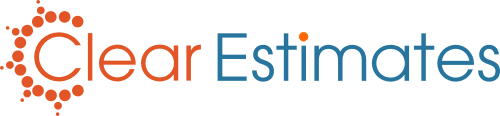Overview
We've recently updated our Customers page - making it easier than ever to keep track of your customer info! To help you get started, here is a convenient guide to everything in your new "Customers" page!
As always, all of your customer information can be found by clicking "Customers", from your Managers: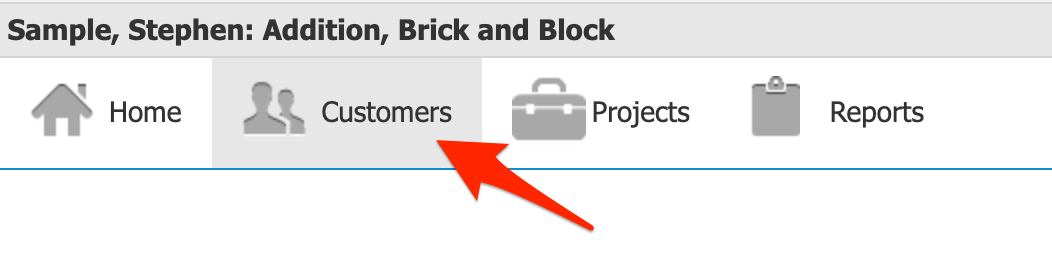
"Customers" is where you will keep track of customer information (names, email addresses, phone numbers). It is also where you will create new projects, and find / open projects for a particular customer.
Page Layout
There are three main parts to your Customer Manager:
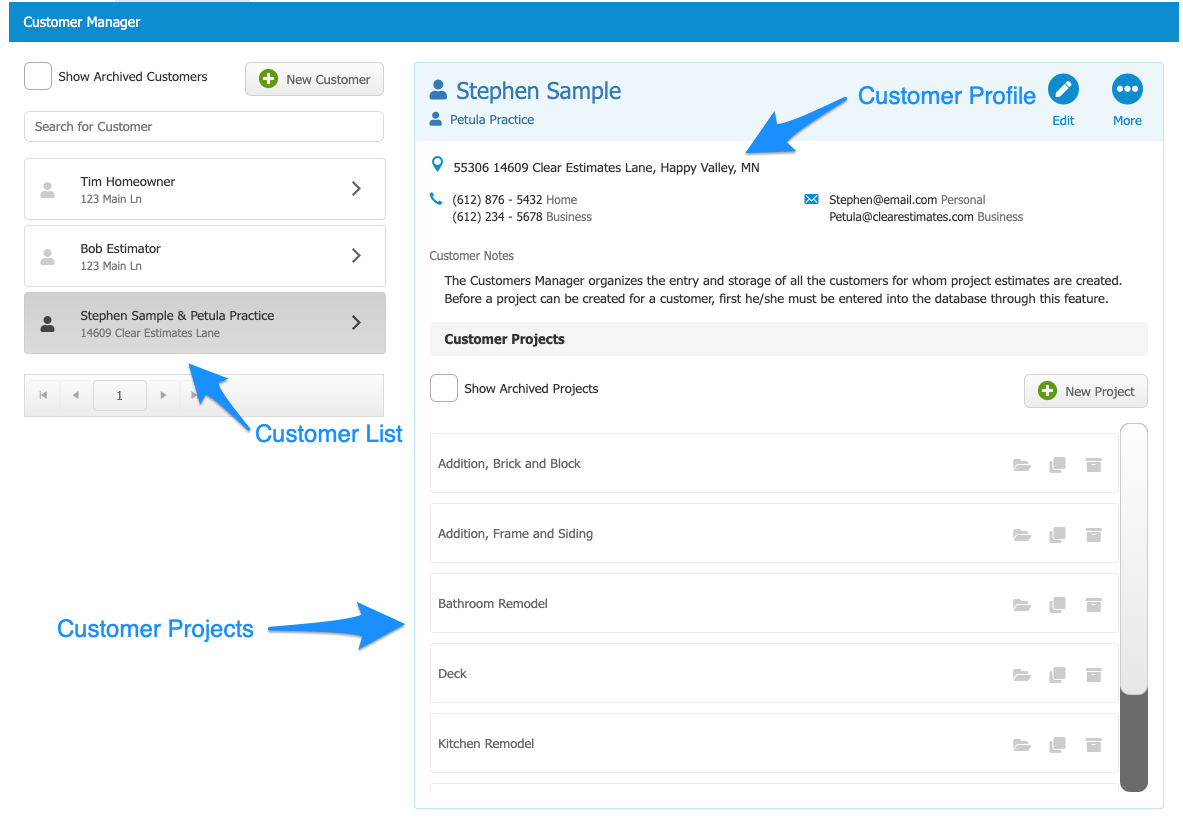
1. Customer List - The list on the left side, where you select a customer name. You will also see a search bar here, for searching customers by name or email. (Note: you can also search by project title, from your "Home" tab).
2. Customer Profile - Where all info for a specific customer can be seen. Click on a name from the Customer List to open their profile. This is also where you will add notes for a particular customer.
3. Customer Projects - This is where you find the projects for a particular customer. After clicking a customer name, you will see all of their projects in this list.
Customer List
This is where you will find customers in your account. You'll see your most recently edited customers first. You can click on a customer name to open their profile - or click "New Customer" to make a new profile: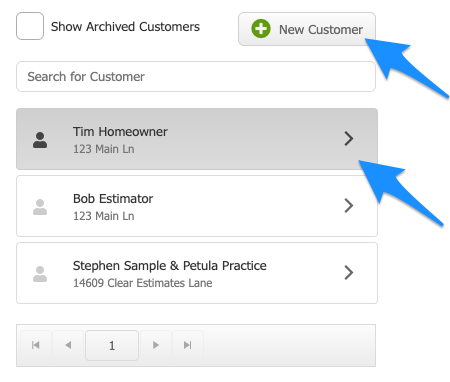
At the bottom, you can use the arrow marks to move through your list, and find older customers: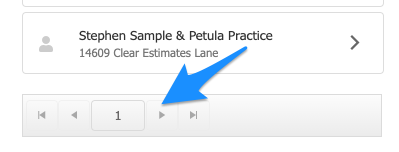
Or, simply search the list from "Search for Customer". You can type a customer name or email address here, to find their profile. Click "Show Archived Customers" to also see customers you've archived: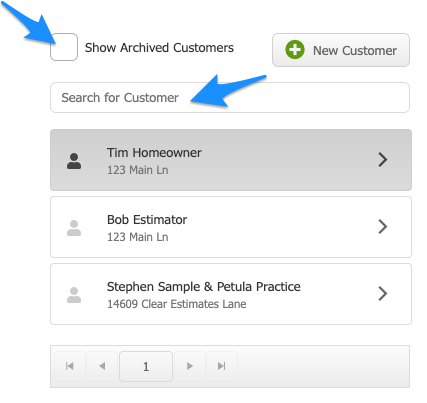
Note: To search by Project Title, click the "Home" tab.
Customer Profile
This is where you will see your customer information. You'll see their name at the top, and address / contact info below. This is also where you'll see any customer notes you've added.
To edit or change customer information, click "Edit":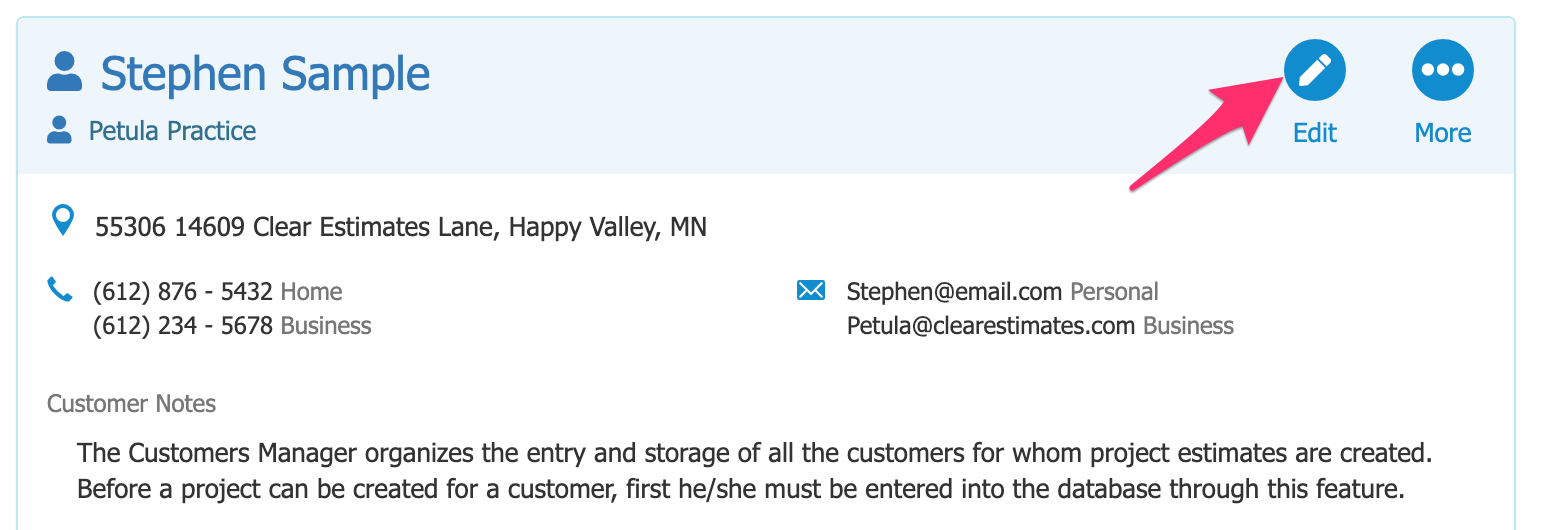
This will open up the Customer Data editor, where you will add / change customer info. You can add your customer's name, address, phone number, email, and any customer notes:
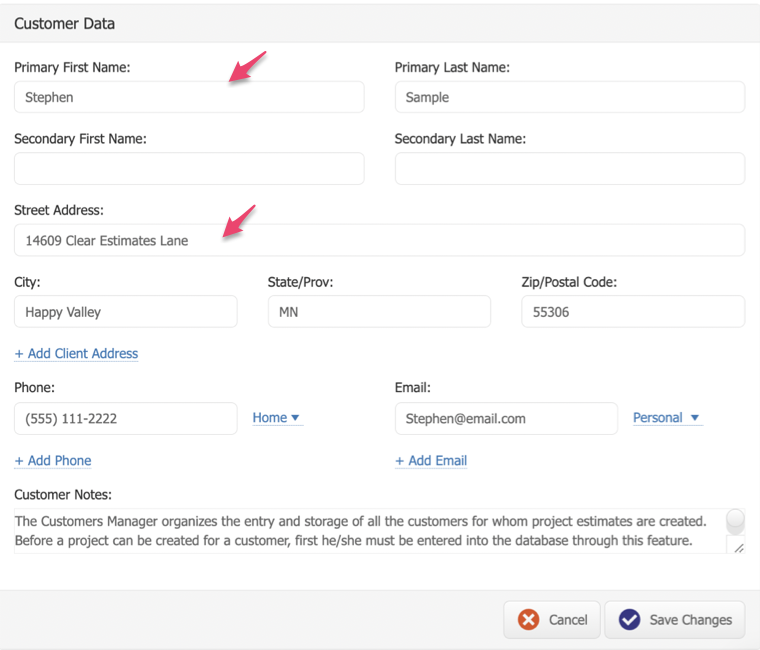
You can add multiple phone numbers and email addresses for a customer profile.
To add multiple Personal or Business emails, add multiple emails into the same field separated by a comma:
 You can also add up to two (2) home address lines (Street Address and an optional Client Address):
You can also add up to two (2) home address lines (Street Address and an optional Client Address):

After any changes, click "Save Changes" at the bottom:
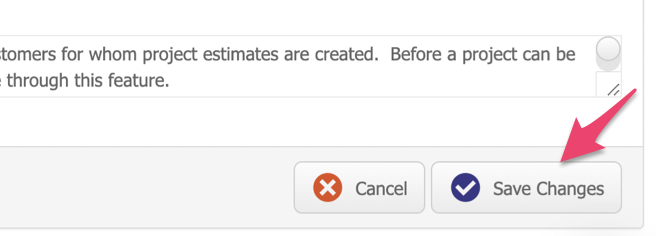
Lastly, you can click "More" to archive your customer.
If you are a Clear Estimates Pro customer, you can also click "More" to send customer information to Zapier:
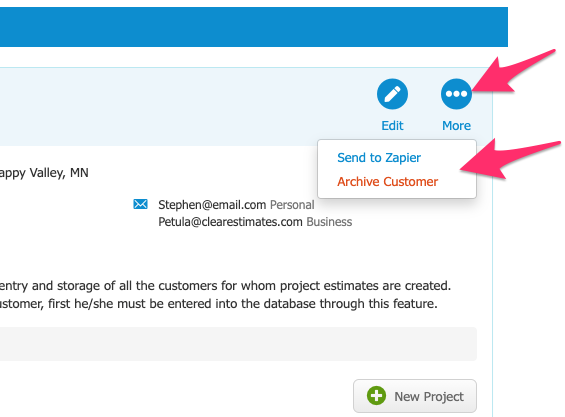
Customer Projects
Under your customer info, you'll see all projects for that customer. You can click "Show Archived Projects" to find archived projects. You can scroll through the list to find older projects.
To start a new project, click "New Project" to create a new project for that customer: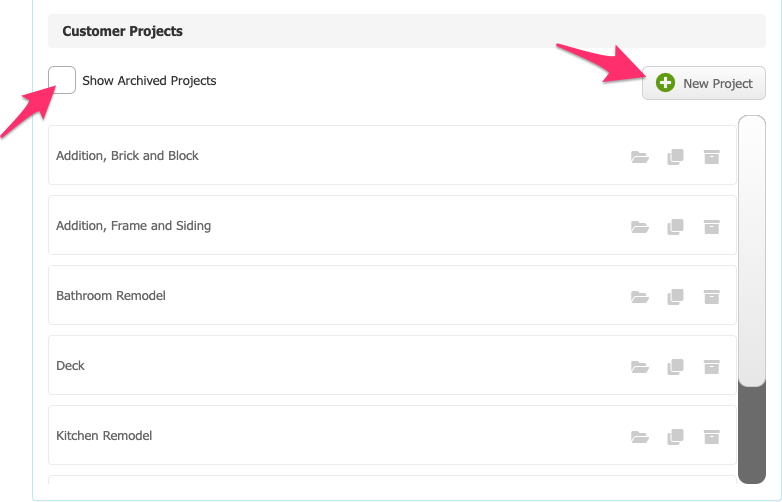
To Open a project, simply click the project box - it will open that project!
For each project, you'll see three buttons to the right of the title: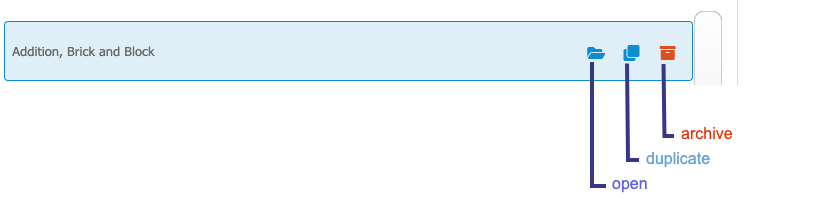
The "Folder" will open that project. (Or, just click on the project box to open it up).
The "Copy" button will duplicate the project.
The "Trash Can" will archive the project.
So, to open a customer project:
1. Click the name from the customer list
2. Find the project title below
3. Click the "Open" button!
Exporting Customer Data
You can export both your customer data and project data! You can do this from your Home page.
Click Home, and then click "More" to find your export options.
Hope this helps!